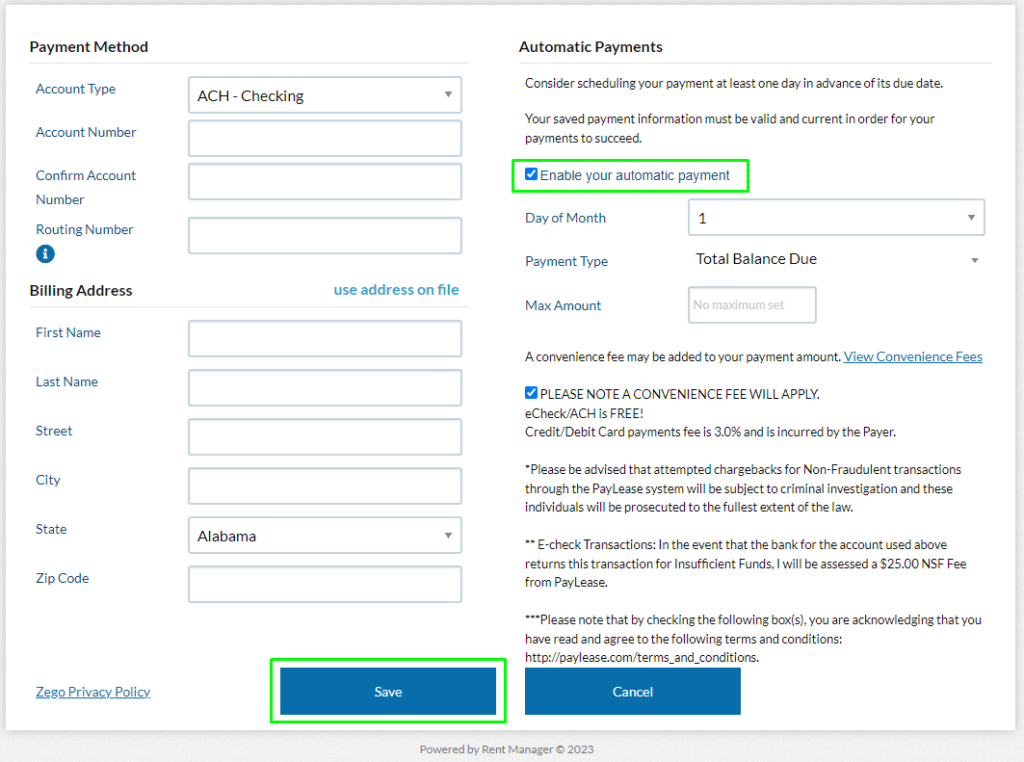Please Note: To confirm your reservation, you must login to the Tenant Web Access portal to pay your open balance (application fee + first month rent) and setup autopay. Once these steps are complete, you’ll receive a confirmation email/text with your gate code.
- Step 1 – Logging In to TWA (Tenant Web Access)
- Step 2 – Making a Payment
- Step 3 – Setting Up AutoPay
Step 1 – Logging In to TWA (Tenant Web Access)
Your login credentials will be the same email address and password used when filling out the online application.
If you are having trouble logging in click on ‘Forgot password?’ link above the Login button to reset your password.
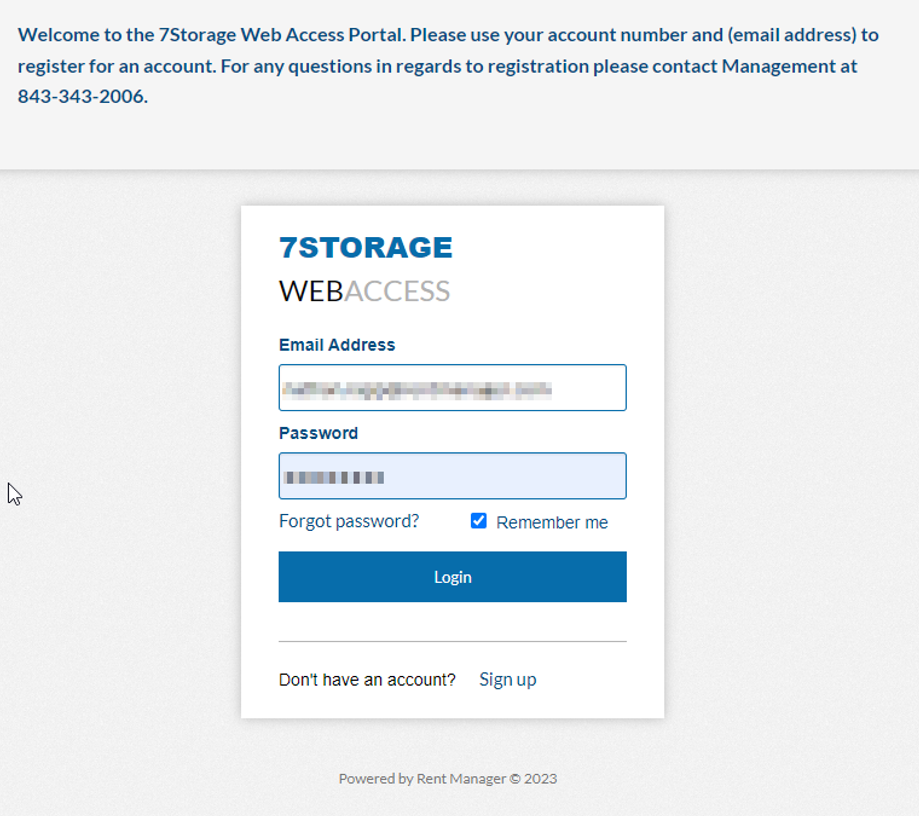
Step 2 – Making a Payment
Please Note: the balance (application fee + first months rent) must be paid to confirm the reservation
- After logging in you’ll be taken to the dashboard. Hit the ‘Make a Payment’ button highlighted below.
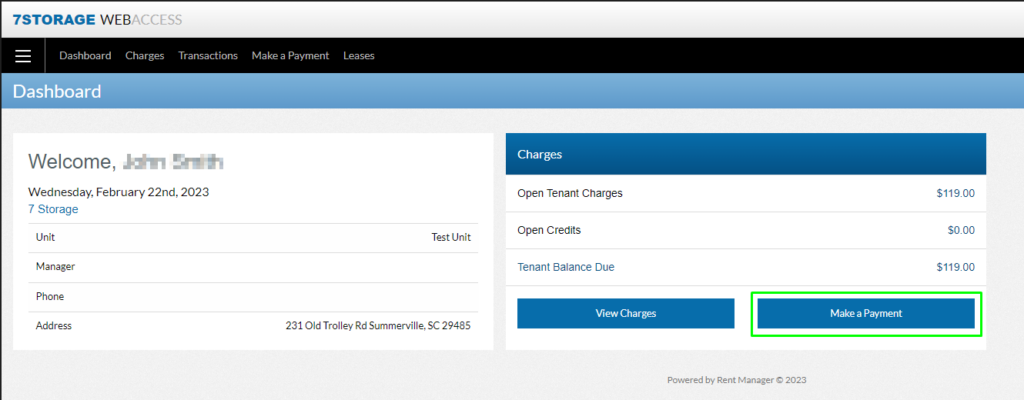
- Enter your information. Check the ‘Store as saved payment information for One-time and Autopay payments’ box if you would like to save this payment information for future use. Hit the ‘Pay Now’ button to submit your payment.
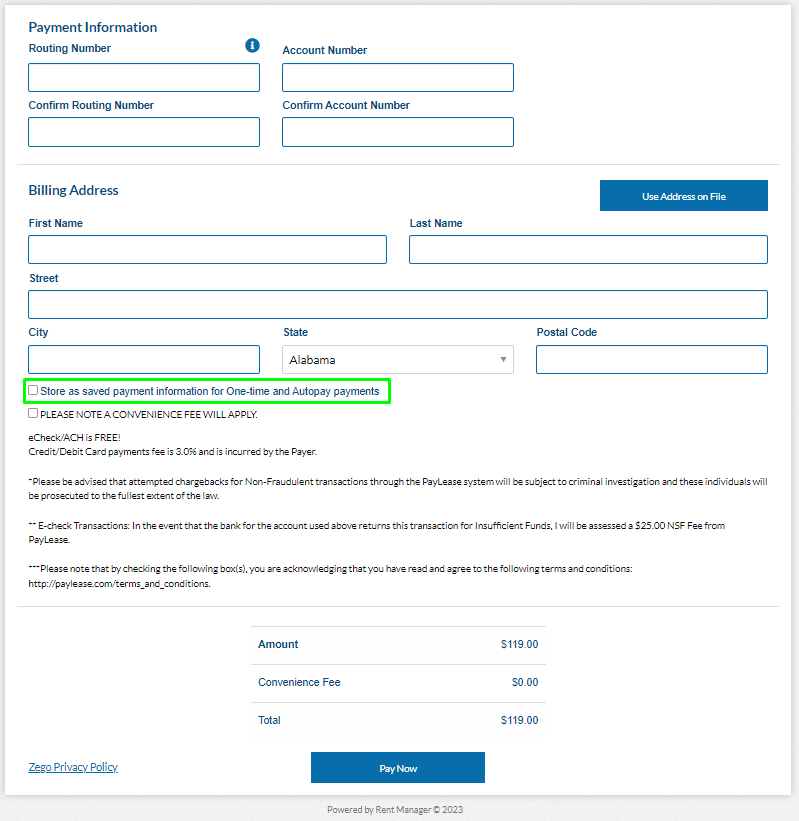
Step 3 – Setting Up AutoPay
Please Note: autopay setup is required before the reservation is finalized
- From your dashboard click the dropdown menu in the far and choose ‘Payment Setup’
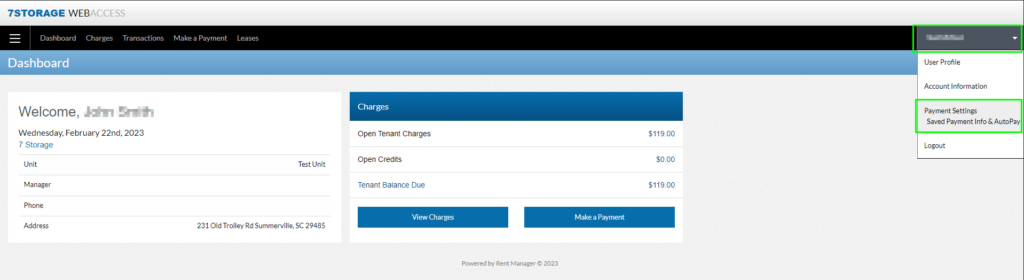
- If Payment info wasn’t saved when making a payment click the ‘Add’ button to add a payment method
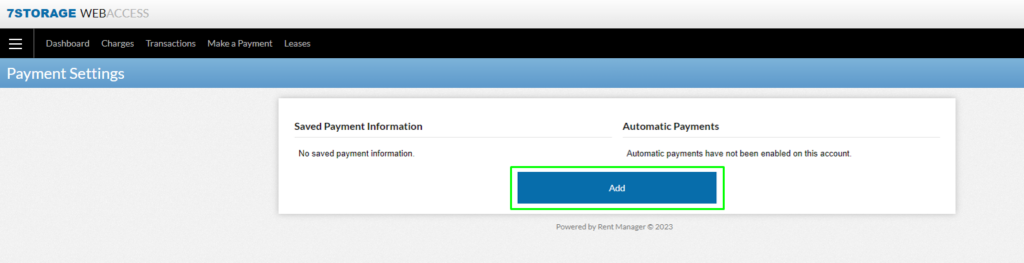
- On the right column under ‘Automatic Payments’ be sure to check the box ‘Enable you automatic payment’ and review all of the other settings in the sections. Click the ‘Save’ button and your automatic payments have been enabled!